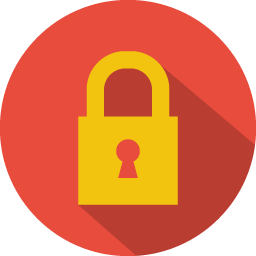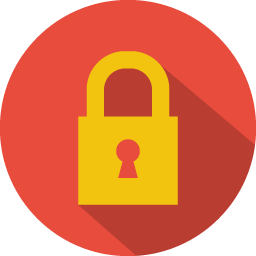
Don't let the browser save your password...
Posted on 6th May 2018 14:19:53 in Misc, Technology
One of the many benefits of a modern browser is the ability to remember and centralize the store our login password from many sites we visit. However, within the central station network (IT speaking), we often do not want our user to be offered such options. Here are the steps to configure 3 major web browsers not to ask users to save the password.
Chrome
- Click on the 3 dots menu on the upper right corner
- Select 'Settings' menu option near the bottom of the menu list
- Click on the 'Advanced' link at the bottom of the page
- Click on 'Manage Passwords' link
- Click (to disable) 'Offer to save passwords'
Firefox
- Click on the 3 lines menu on the upper right corner
- Select 'Preferences' menu option
- Select 'Privacy & Security' on the right side of the screen
- Clear the 'Remember logins and passwords for websites' checkbox
Microsoft Edge
- Click on the 3 dots menu on the upper right corner
- Scroll down until you see 'Advanced Settings'
- Click on the 'view advanced settings'
- Scroll down to 'Privacy and services'
- Click (to disable) 'Offer to save passwords'
Near this settings, you will also see 'autofill' settings, this might be the time to also ensure this feature is clear to avoid miss-data entry problems when using our platform.
tested versions
- Chrome 66.0.3359.139
- Firefox 59.0.2
- Microsoft Edge 41.16299.371.0